Digital Signature Certificate GST error and emsignor error Failed to establish connection to the server error solved
I am Commercial Tax Inspector in Kerala.
Lot of tax payers, dealers, chartered accountants, practitioners of VAT, Central Excise are complaining of Digital signature Certificate issue related Goods and Services Tax.
They could not register DSC token in GSTN website
The most common error message is as follows
Failed to establish connection to the server any one of the port should be free 1645 8080 1812 2083 2948
To solve the issue ,I have succeeded after various steps by this method.
Please read carefully the following steps
2. Secondly I have uninstalled emSignor software.
3 Then Updated 'Chrome' Browser with latest version from their website
4. Updated Java of the computer from the below link
Then Go to Chrome Settings menu by the following methods...
(There may some slight variations in Chrome Menus in different versions)
In Chrome : Settings>Advance Settings /Show Advanced Settings(menu seen at the bottom) > Content / Content Settings > Java / Java Script/Java Settings > Exception / Manage exceptions > Then in the web site entry column / Host name Pattern entry column (example.com) > Click Add Button ( if shows - in some Chrome versions don't have this 'Add' button) Then......
replace the 'example.com' with the following address
You can also go directly to the above menu by typing the below address in address bar of Chrome Browser and hit enter key
copy and paste the above address in address bar and hit 'Enter' key
and don't change the status as 'Allow' ( If it shows status as ' Block / Blocked' change to 'Allow' / 'Allowed' )
press "Enter' key. Then 'OK'
After the settings please don't forget to close all applications and restart the system (PC / Laptop)
In Mozilla Firefox
1. Open Menu >Options on the right top side of the browser(three dash lines) or Click on Menubar and click Tools>Options .......
1. Open Menu >Options on the right top side of the browser(three dash lines) or Click on Menubar and click Tools>Options .......
'Options' panel will be displayed on the left 2. Click > Security 3. Click > Exceptions 4. Add following web address
and click 'Allow'
5. Save Changes
After the settings please don't forget to close all applications and restart the system (PC / Laptop)
Install latest version of emSignor from GST website from the following link
Close emsignor by clicking the icon displayed in system tray displayed on the right bottom side of your pc and selecting the 'Stop Service' Option.
Restart with 'emSignor' as 'Run as administrtor' by right clicking on the desktop icon.
Open browser Login to gst.gov.in portal and try again with your DSC.
Insert the DSC Usb Tokens and install the concerned software(one time process) related to the DSC issuing Authority.
Hope it may be successful.
Even after it do not work try in another PC / Laptop by changing the settings as detailed above.
Shijoy James
Commercial Tax Inspector
Kozhikode, Kerala
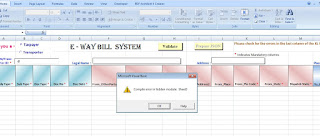

Comments
Post a Comment